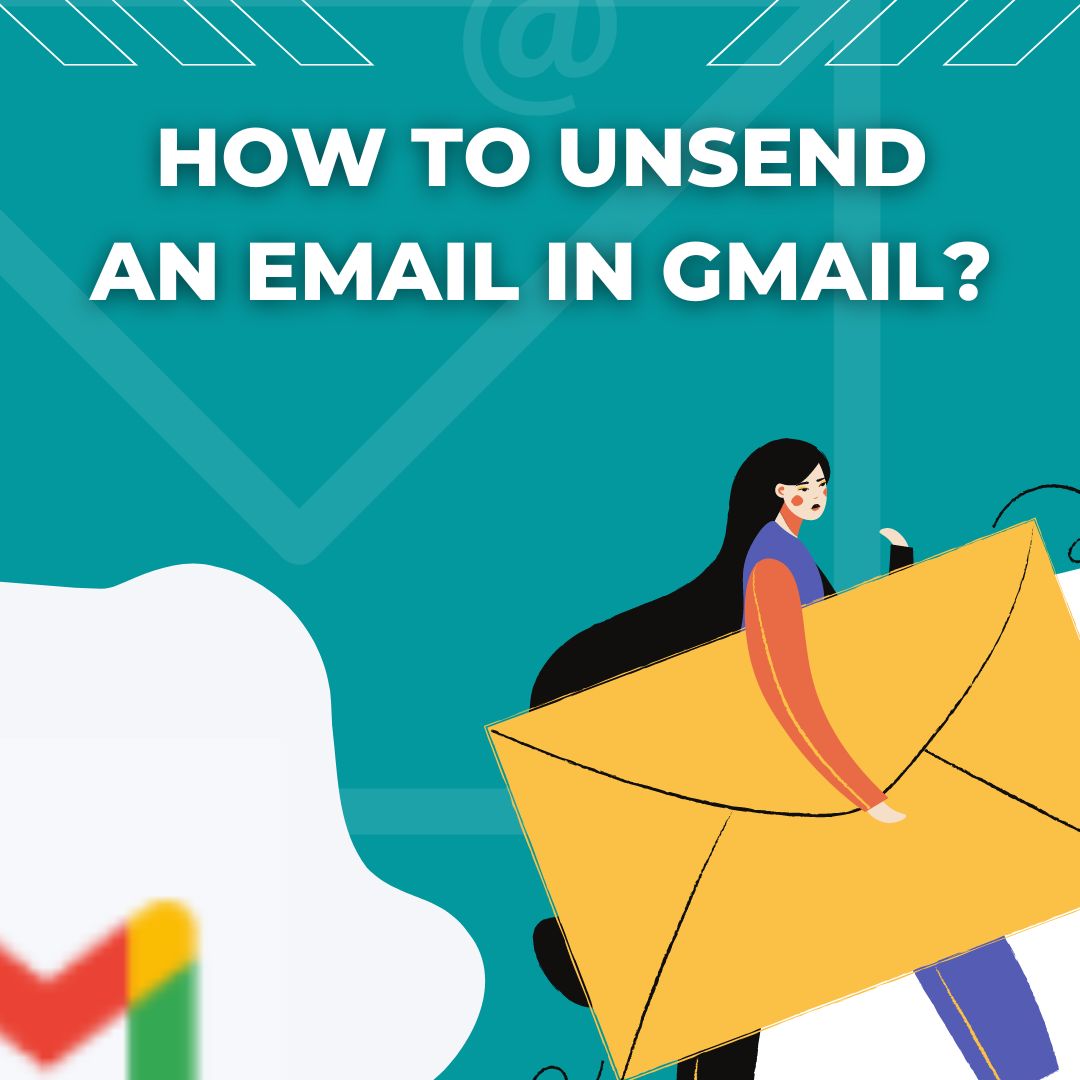Gmail is one of the most popular and cost-effective communication tools available today. As a free email service provided by Google, it offers an array of features that cater to both personal and professional needs. However, with the convenience of instant messaging comes the occasional mishap. Whether it’s a typo, an incorrect recipient, or the wrong attachment, many users find themselves in a situation where they wish they could retract an email after hitting send.
Mistakes happen to the best of us, and sending an email with errors can be a source of stress. Fortunately, Gmail provides a feature that allows users to unsend an email, giving you a brief window to correct your mistakes. In this article, we’ll explore how to write effective emails, prevent common errors, and the steps to unsend an email in Gmail.
How to Write an Email?
Writing a good email involves clear communication and proper formatting. Begin with a concise subject line that accurately reflects the content of your message. This not only captures the recipient’s attention but also sets expectations for the email’s content. Following the subject line, a polite greeting establishes a friendly tone, and a well-structured body makes your message easy to read.
Additionally, consider your audience when crafting your message. Tailoring your tone and language to suit the recipient can enhance engagement. Use bullet points or numbered lists for clarity and break up large chunks of text to improve readability. A strong closing statement reinforces your message, while a polite sign-off leaves a positive impression.
Necessary Steps to Stop Errors in Email
To minimize errors in your emails, it’s essential to adopt a systematic approach before hitting send. First, always double-check the recipient’s email address to ensure it’s accurate. Mistakenly sending an email to the wrong person can lead to misunderstandings or breaches of confidentiality. If you’re emailing a group, verify that everyone listed is intended to receive the information.
Next, proofreading your email is crucial. Look for grammatical errors, spelling mistakes, and typos. Reading your email aloud can help you catch mistakes that might be overlooked when reading silently. Furthermore, consider waiting a moment before sending an email, allowing you to clear your mind and review your message with fresh eyes.
How to Unsend Email on Gmail
Gmail offers an option to unsend an email, but this feature must be enabled in your settings. By default, Gmail provides a short time frame (usually five to thirty seconds) to recall an email after sending. To access this feature, go to your Gmail settings, click on the “General” tab, and locate the “Undo Send” section. Here, you can adjust the cancellation period to your preference.
If you need to unsend an email, look for the “Undo” button that appears briefly in the notification bar after sending. Clicking this button will retract the email and allow you to make necessary changes. It’s important to note that once this time period has elapsed, the email will be sent permanently, and you cannot unsend it.
Follow-up Emails if Can Not Unsend an Email
Follow-up emails play a vital role in effective communication, especially if you’ve realized that the initial email contained errors. A follow-up allows you to clarify any misunderstandings, provide additional information, or correct mistakes made in the original message. When crafting a follow-up, it’s essential to maintain a professional tone and apologize for any confusion caused by the previous email.
In your follow-up, briefly summarize the main points from the initial email before addressing the specific errors. This helps the recipient recall the original message and understand the context of your follow-up. Remember to keep it concise and to the point; a clear and respectful follow-up email demonstrates professionalism and attention to detail.
Final Thoughts
While Gmail provides a convenient way to communicate, it’s essential to be cautious when sending emails. Mistakes can happen, but knowing how to unsend an email can save you from potential embarrassment. By implementing best practices for writing and proofreading emails, you can significantly reduce the chances of errors.
Ultimately, good communication skills are invaluable in today’s digital world. Taking the time to craft thoughtful emails and utilizing the unsend feature when necessary can enhance your professional image and ensure that your messages convey the intended meaning.