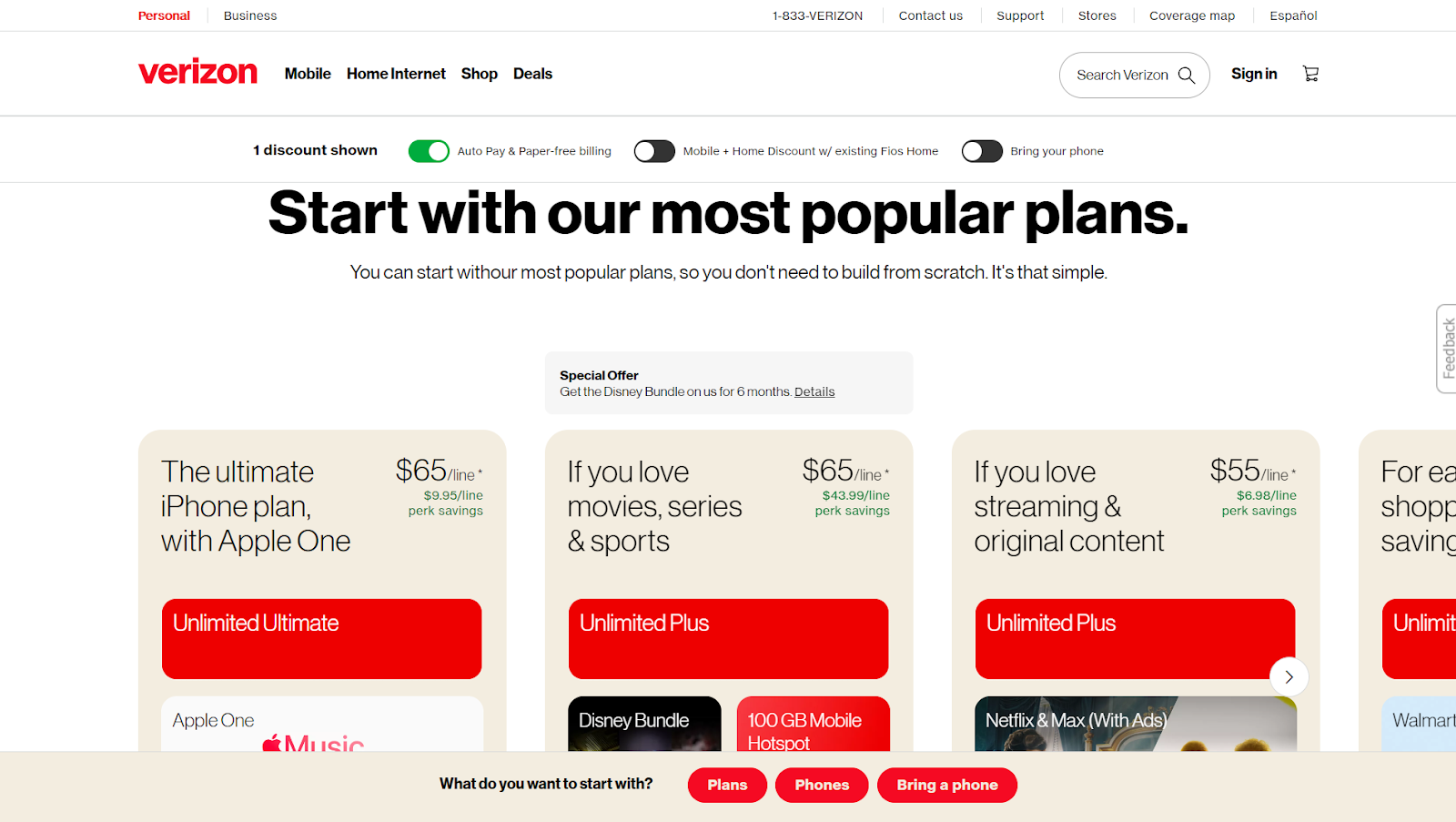In an era where capturing and storing memories has become completely digital, services like Verizon Cloud provide a dependable way to keep your digital assets safe. But there may come a time when you will want to download all your pictures to a computer for easier access or backup. In this guide, we’ll walk you through what Verizon Cloud is, how it works, and, most importantly, how to download your photos seamlessly.
What is Verizon Cloud?
Verizon Cloud is more than just a storage service; it’s a safeguard for your digital life. Available to Verizon customers, it provides secure online storage for everything from photos and videos to documents. Whether you’re using the Verizon Cloud desktop app or logging in via the Verizon Cloud website, this service makes it easy to access and store important media files. Verizon Cloud ensures your precious memories and vital documents are backed up and accessible from multiple devices, including phones, tablets, and computers.
How to Use Verizon Cloud
Before diving into downloading your pictures, it’s important to understand how to use Verizon Cloud effectively. This section covers the basics, from setting up your account to accessing your files.
- Create an Account: Verizon customers typically have automatic access to Verizon Cloud. If you’re not yet set up, you can create an account through your Verizon subscription or the Verizon Cloud app.
- Upload Files: Once your account is active, you can begin uploading your files. You can sync photos, videos, and other cloud content from your phone or computer.
- Access Content: Need to retrieve something? You can easily access your files via the Verizon Cloud desktop app or the cloud website from any computer or device.
By familiarizing yourself with the platform, you’ll be ready to move on to downloading those precious pictures.
How to Download Pictures from Verizon Cloud
Downloading your photos from Verizon Cloud to your computer is a simple yet essential task for ensuring you always have a backup on hand. Here’s how you can do it.
- Log in to Verizon Cloud: Start by accessing the Verizon Cloud website on your computer, or open the Verizon Cloud desktop app if you have it installed.
- Navigate to Photos: From the toolbar on the website or app, click on the “Photos” section. This will display all your uploaded images.
- Select Photos: You can either select individual photos or use the “Select All” option if you wish to download your entire library of cloud pictures.
- Download Photos: After selecting the desired photos, click the download option to initiate the process. You’ll be prompted to choose where on your computer you’d like to save the files.
- Save Files: Ensure you have chosen the correct destination on your computer where your downloaded photos will be stored.
With these easy steps, your photos will be transferred from the cloud to your computer in no time.
Common Mistakes When Downloading From Verizon Cloud
Even a simple process can have its pitfalls. Here are some common mistakes people often make when downloading photos from Verizon Cloud and how you can avoid them.
- Not Checking Storage: Before starting the download, make sure your computer has enough storage space for the large volume of cloud photos.
- Ignoring the Desktop App: While the Verizon Cloud website works fine for most users, the desktop app can sometimes be more efficient for bulk downloads.
- Forgetting to Update: If your Verizon Cloud app is outdated, it could lead to glitches. Always make sure you’re using the most up-to-date version.
- Accidentally Selecting Files: Ensure that you’ve selected the correct images, and avoid downloading unnecessary files by carefully reviewing your choices.
By keeping these tips in mind, you can save time and avoid headaches during the download process.
Final Thoughts
Downloading all your pictures from Verizon Cloud to your computer is a critical step for ensuring you have access to your favorite memories offline. Whether you’re transitioning to a new device or simply organizing your photo collection, Verizon Cloud makes it easy to back up and transfer your data. Follow these steps, avoid common mistakes, and you’ll have all your photos downloaded safely in no time.